A recent announcement from Microsoft states that more than 100 million licenses have been sold in the last six months, making it the fastest selling OS in the history. Though Windows 7 packs-in plenty of features, it’s missing some of the best features of Vista.

For some unknown reasons, Microsoft discontinued some of the best features such as DreamScene, & Windows Calendar with Windows 7 that were present in it’s predecessor. Ever since Windows 7 beta was released, we have published articles on these missing features and how to enable them in Windows 7 as well. Here are the missing features of Windows 7 and how to enable them:
1. DreamScene: A part of Windows Vista Ultimate extras package. With DreamScene feature, one can set a video as desktop background by replacing the default wallpaper. You can get this ultimate feature in Windows 7 by following our how to enable DreamScene feature in Windows 7 guide.
2. Windows Calendar: Windows Calendar is another most used features of Windows Vista. Though there are tens of third-party calendars available, you can’t compare them with the Windows Calendar. Follow our Windows Calendar program for Windows 7 post to get back the feature in latest version of Windows client.

3. Windows Media Player Taskbar Toolbar: If you are a Windows Media Player user, like me, you must have already noticed the absence of Taskbar Toolbar option. We really don’t know why Microsoft discontinued this with Windows Media Player 12. Never mind, read our how to enable Windows Media Player taskbar toolbar in Windows 7 guide to get it back.

4. Quick Launch Toolbar: Many users actually don’t want to use QLT as one can now use the taskbar as quick launch bar by pinning programs and folders to Windows 7 taskbar. Though this feature is not completely missing from Windows 7, you can’t see Quick Launch Bar in the Taskbar properties. Head over to how to enable/disable Quick Launch Toolbar in Windows 7 to enable the same.

5. Ultimate Extra Games: If you are missing Vista Ultimate Extra games in Windows 7, you can download the popular Tinker game from Microsoft for all editions of Windows 7.

6. Language Interface Packs: Well, this feature was not available for Vista Home Premium edition as well. But we think we need everything in Windows 7 Home Premium because it’s the most commonly used Windows 7 edition. Users with Home Premium and Professional editions who want to change their Windows 7 display language can refer our how to install language packs in Windows 7 Home Premium and Professional editions.
7. Remote Desktop Connection: Another missing feature of Windows 7 Home Premium edition. One can’t use the Remote Desktop Connection to connect to a computer running with Windows 7 Home Premium edition. With Remote Desktop Connection, one can connect to a remote computer in a different location to access programs and files. Follow our how to enable remote desktop connect feature in Windows 7 Home Premium edition to add to connect to a computer running Home Premium edition.
Bonus tip: If you can’t find Windows Movie Maker and Windows Mail in your Windows 7 Start menu, they are available to download via Windows Live Essentials pack.











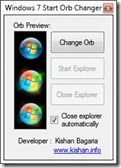

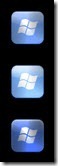

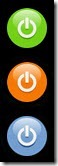
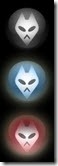


 To enter "GodMode," all you need to do is create a new folder and then rename the folder to the following:
To enter "GodMode," all you need to do is create a new folder and then rename the folder to the following: